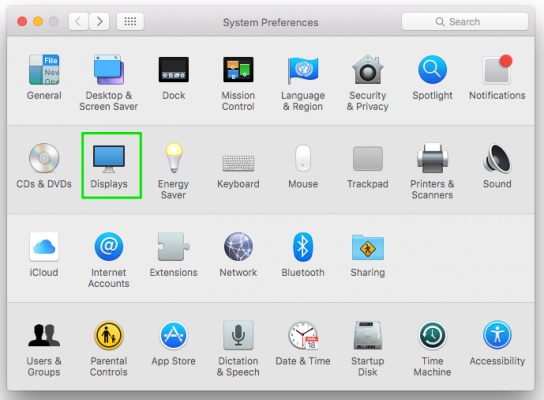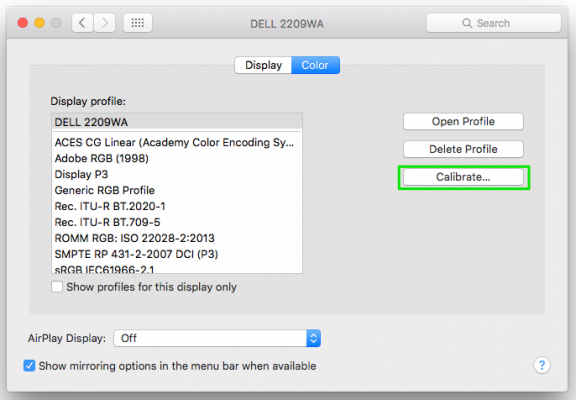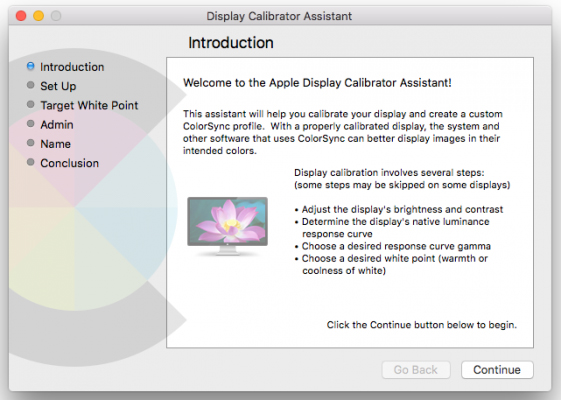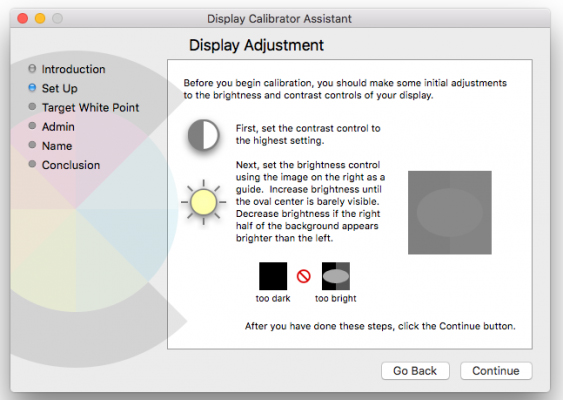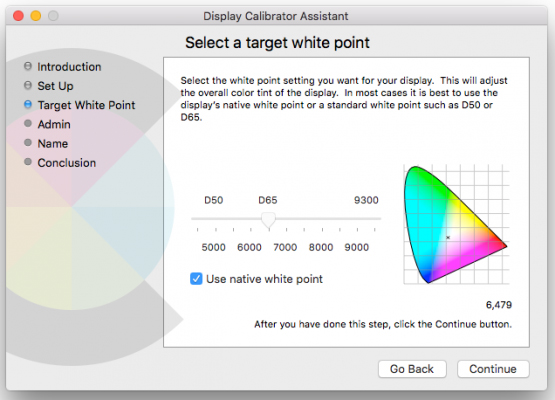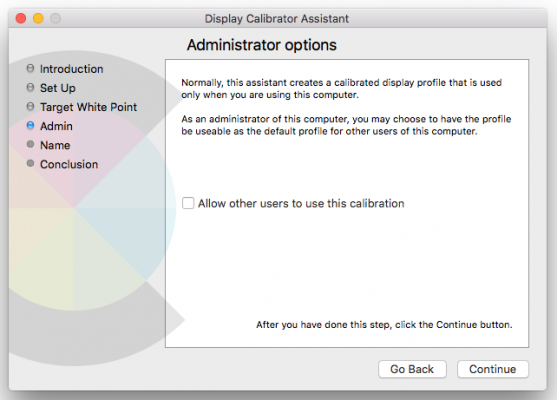Calibration monitor for Mac OS1 Open System Preferences and click Displays.
2 Click the Calibrate button on the Color tab.
3 Click Continue to start the display calibrator.
Follow the steps in the assistant to calibrate your monitor. These will instruct you to: 4 Set contrast as high as possible and adjust your monitor’s brightness.
5 Select a target white point, the tint for your display. Apple recommends using the native white point.
6 Decide whether or not to make your settings the default for other Mac users.
For some displays, you may also be able to adjust the display’s gamma and luminance. After giving your calibration settings a profile name, they’ll be set as the default monitor settings.
|